Follow below steps to create a new company and complete the basic setups.
Step 1 – For creating new company go for ACTouch portal https://www.actouch.com/. Click on ERP Login link. You get the ACTouch login page like bellow screenshot. Click on create new account.
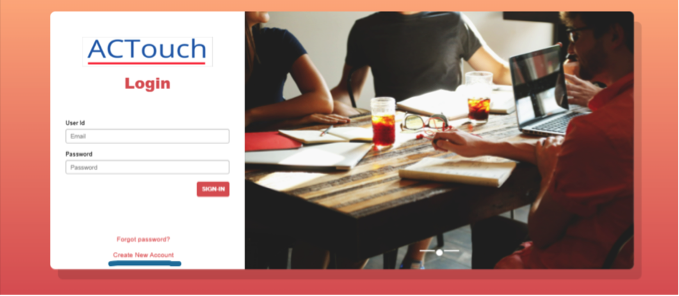
Step 2 – Click on “Create new Account” and you will get bellow page to enter the required details. Click on “Get started”. This will complete the ERP Registration and ERP will send an eMail with new password to registered users.
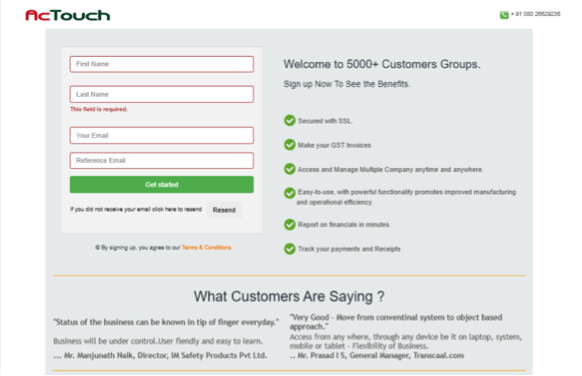
Step 3 – You get an eMail with ERPs login details and an URL link in your mailbox. Use these credentials and login to ERP. Login with given user Id and password In mail.
Step 4 – Here you get the bellow page, where you can
- Change the System generated password to your own login password
- Enter your company NAME, can set up company details, company address etc and click on Next.
- Enter company address, phone number etc that appears as “Header Portions” of the Print etc.
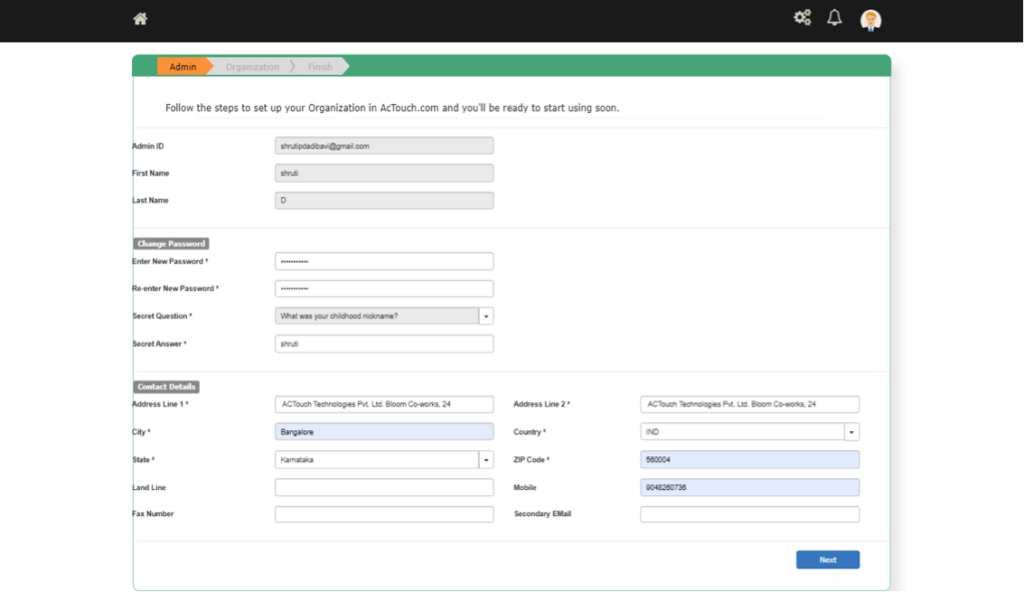
Step 5 – After this create new Company by giving Company Name and Required details.
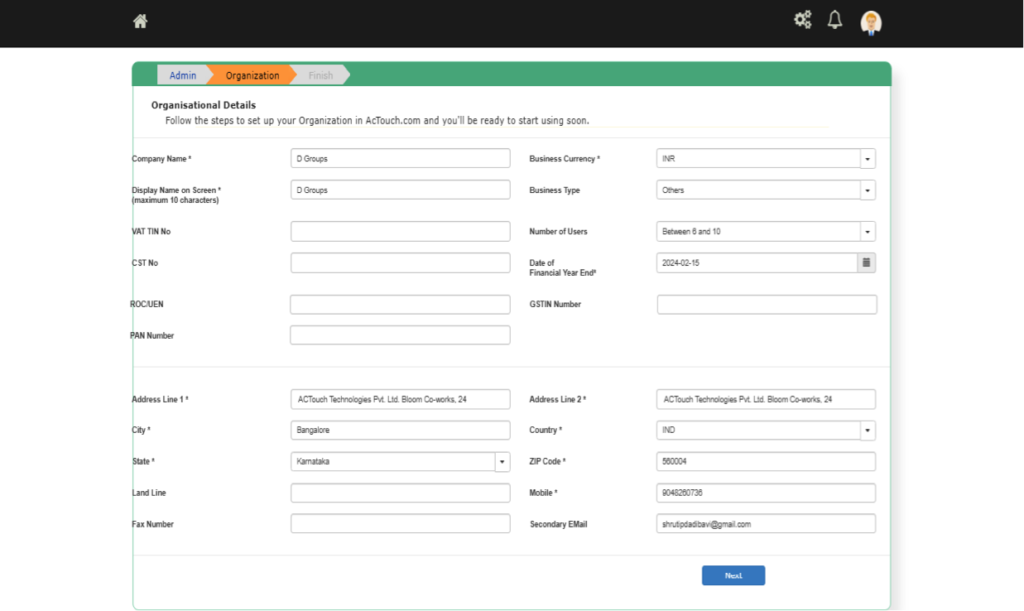
Step 6 – Then click on Finish.
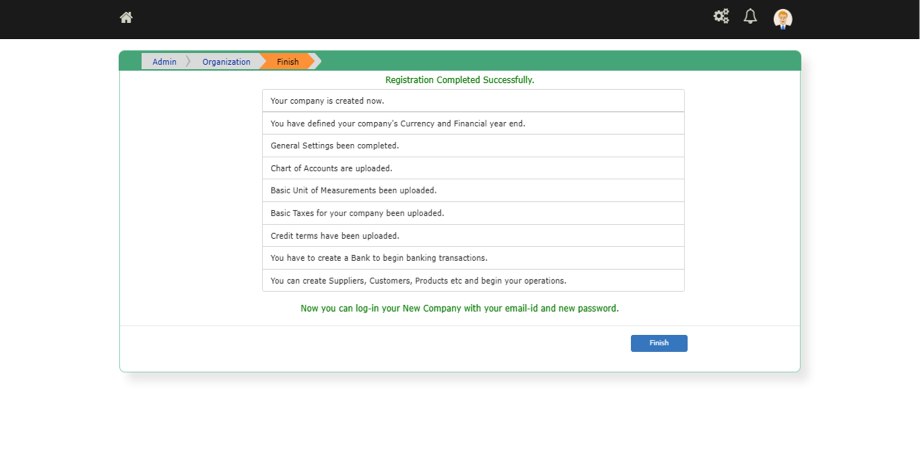
With this you complete your new company registration on Cloud ERP