What is Bill of Materials (BOM)? How to make Multi level BOM’s in easy way?
Bill of Materials (BOM) helps us to predefine the product structure to assemble or manufacture the same. For example, to assemble ONE TOY, you need 3 PARTS. To make 100 Toys, you will know how many PARTS required.
Well. its not this simple, when you have multi level part structures and RMs etc. Here you can create a new Bill of Materials (BOM) or update the existing one by selecting the same. You can create Multiple BOMs for the same FG. This helps to manage the same Finished Goods that’s having the different components to do the assembly and sell.
We have 2 structure of BOMs.
- Single-level BOMs – A single manufacturing process where Raw Materials converts into a Finished Goods.
- Multi-level BOM – Multiple manufacturing process and each stage needs different RM or Semi Assemblies to make a Finished Products.
You can make finished products based on different manufacturing process. Each process can have its own Raw Materialsand Semi finished Products to get assembled into a Finished Products. Each production process can help to convert an inventory item into another Semi Finished Products.
In manufacturing industry during a Finished Goods design phase, Engineering department comes with a list of items that’s needed either of Manufacturing type or of Procurement type based on its costs and availability in market etc.
Engineering team is the final authority in the product design and arrive at production costs, manage the Product Lifecycle Management and its product costs. Few items like configurable products can be done based on different product configuration.
For cost estimation In food products, we define product recipe and this helps with estimate costs for Food products manufacturing.
ACTouch ERP, an enterprise resource planning has a built in ability to manage either Single-level BOMs or multi-level bill of materials. A Complex products with a large Product Lifecycle Management can be handled in ACTouch ERP. In case of heavy machinery or large industrial machinery assemblies etc, there are 1000s of components and a complex BOMs. To arrive at a precise cost estimation, we need to define the right BOM to the lowest level of Raw Materials. This gives an accurate cost estimation on RMs, but we also need to add Machines costs, Overhead costs etc.
ACTouch BOM has the ability to consider direct costs as well as indirect costs to be added into Finished Products. In case of assembly process, we can do Intermediate assemblies with assembly component lists and it leads to final assemblies. This needs a strong inventory control with product inventory levels controls etc. So that we don’t miss the delivery deadlines.
Materials requirement planning tool needs a decent BOM with proper Inventory management to give Stock details, Sales order document for the demand, Contract manufacturers and the products they do and manufacturing activities to link every stage of operations. This gives an output for procurement process and also manufacturing activities.
BOM is important in process manufacturing industries, discrete manufacturing industries and most of the manufacturing business. Define Manufacturing BOMs for each manufacturing operations, check the stock and begin the production. Thats all.
A Multilevel Bill of Materials (BOM) is as below that has a complexity of more than 3 levels.
A Bill of Materials contains multiple items that helps to make one product. Here you define EACH Layer one at a time and based on the same, ERP will internally connect to each PARTS and its Subassemblies and creates the structure as below.
ACTouch ERP is designed to give a flexibility at each layer as the same SUB ASSEMBLY could be used at different Finished Goods. So define the Child BOM once and connect it to any parents.
Example of bill of materials is as below.
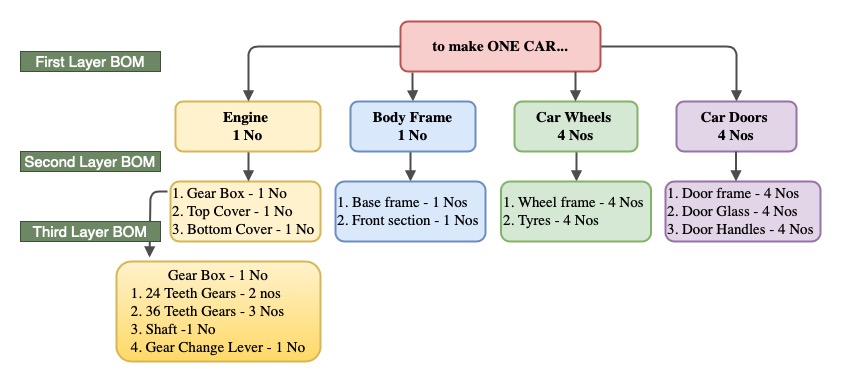
Bill of Materials (BOM) Entry Screen
What is BOM in manufacturing and how it helps?
A BOM screen has the details to capture and create the BOM for ONE layer of items.
Please note setting of Bill of Materials
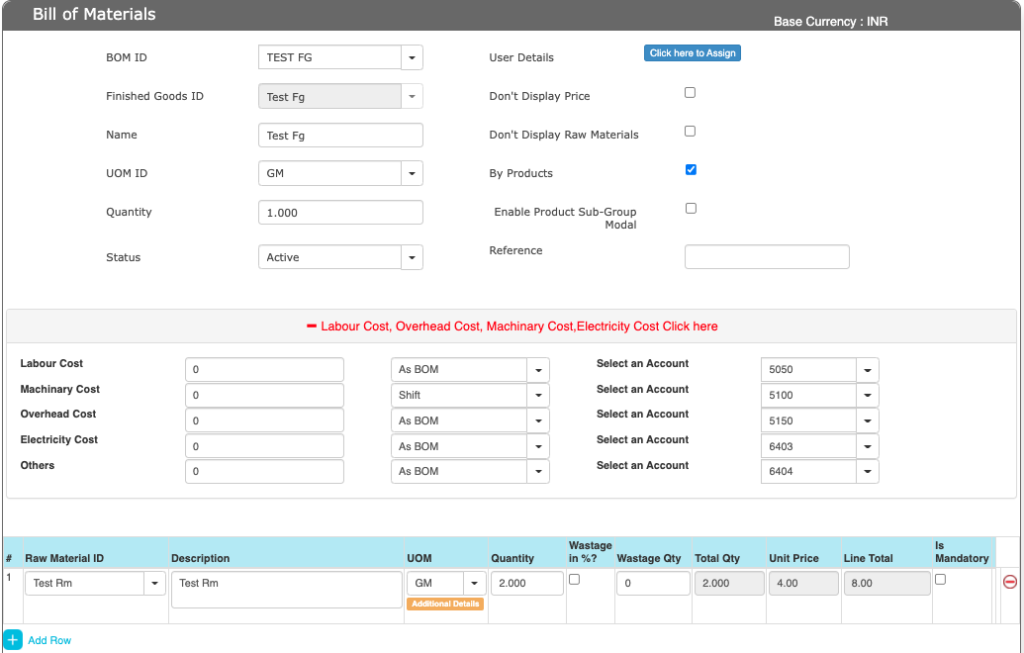
ERP BOM Module / Bill of Materials Screen field details are as below.
| No. | Field ID | Field name | mandatory | Description and how it helps? |
|---|---|---|---|---|
| 1. | BOM ID | BOM ID | Yes | It is the unique identification number given to each bill of Material. |
| 2. | Finished goods ID | FG ID | Yes | It is the unique identification number given to each Finished Goods that are reported as production completion. |
| 3. | Name | Product Name | Yes | Product name as per the product master. |
| 4. | UOM ID | Unit of measurement | Yes | Unit of Measurement of the product. |
| 5. | Quantity | Quantity | Yes | It gives the quantity of a particular product that you would be reporting. |
| 6. | User Details | User ID, who has access to this BOM | No | This helps to give an access to these BOM to a person to update and access these details. It gives the details about the user like USER ID, First Name and Last Name of the user. |
| 7. | Don’t Display Price | Price not to display at Transaction level | No | It gives us an option not to display the price of the materials at the Finished Goods Reporting time. This can be enabled to NOT TO SHOW the Raw Materials COSTS to anyone. |
| 8. | Don’t Display Raw Materials | Raw materials not displayed | No | It gives us an option not to display the list of Raw Materials used in the process at Finished Goods Reporting (FGR) time. |
| 9. | By-Products | By-products to be considered or not? | No | It gives an option to show by-products generated during the process of making the finished goods or not? |
| 10. | Enable Product Sub-Group Modal | Enabling Product Subgroups | No | It gives an option to select if there is any sub group for the product mentioned to consider for the selection of FG. |
| 11. | Reference | Reference data | No | Any references mentioned for the product. |
| 12. | Labor Cost | Cost of Labor | No | It gives us the total cost of Labor incurred for this FG creation. Default value is “0”. |
| 13. | Machinery Cost | Cost of machinery | No | It gives the cost of using the machinery to convert the raw material into a Finished Goods. Default value is “0”. |
| 14. | Overhead Cost | Operating expenses | No | It gives those cost expenditures not directly related to the product but are incurred such as rent etc. You have an option to convert the Admin costs to each Product level. Default value is “0”. |
| 15. | Electricity Cost | Cost of electricity usage | No | Electricity cost can be added to the Product finished goods costs. Default value is “0”. |
| 16. | Others | Miscellaneous cost | No | It gives miscellaneous cost incurred while making the Finished Goods. Default value is “0”. |
| 17. | Raw material Id | Raw material ID / Number | Yes | It is the unique identification number given to each Raw material / Semi Finished Goods. |
| 18. | Description | Raw material description | Yes | It describes what kind of RM /Semi FG we are using to develop the Finished Goods. |
| 19. | UOM | Unit of measure | Yes | It can be kg, liter etc. |
| 20. | Quantity | Quantity measure | Yes | It gives the Quantity that would be consumed to make this FG. |
| 21. | Wastage in %age | Percentage Wastage of the RM | No | It gives the total percentage of the wastage of the raw material while producing the Finished goods. |
| 22. | Wastage Quantity | Quantity of wastage | No | Total quantity of wastage that’s expected while producing the Finished goods. |
| 23. | Total Quantity | Total quantity of the RM used. | Yes | It gives the total quantity of the raw material used to produce the Finished Goods. |
| 24. | Unit Price | Price of a single unit of raw material | Yes | It gives the price of one single unit of the raw material used for making a Finished Goods. |
| 25. | Line Total | Total price of the RM used | Yes | It gives the total amount of the particular raw material used.Total Qty*Unit Price = Line Total |
| 26. | RM Cost Percentage | RM cost in percentage | No | It gives the total Cost of the Raw Materials that’s considered for the By-product cost purpose. |
| 27. | By-Product ID | By-Products identification number | No | It is the unique identification number given to the By-products obtained while making a Finished Goods. |
| 28. | Description | By-products description | No | It describes what By-product we get while converting the raw material to finished product. |
| 29. | Quantity in % | By-Products quantity in percentage | No | It gives us the percentage of By-products produced while producing the Finished Goods. |
| 30. | Percentage | Percentage of the quantity | No | It gives what percentage of the quantity is assigned to the by-product based on the RM Costs |
| 31. | Quantity | Quantity of the by-product | No | It gives the total quantity of the by-product we get after calculation of percentage of the quantity. |
| 32. | Cost Allocation in % | Allocation of cost in percentage | No | The total amount allocated for the by-product in percentage value.If this field is not selected then we directly take the magnitude of the cost allocated for the by-product. |
| 33. | Cost in Amount/Percentage | Total cost in amount or percentage | No | It gives the total cost of the by-product in amount / percentage. If the cost allocation in % field is selected then we will get the cost in percentage otherwise we get the cost in amount. |
In few cases you want to capture the details of what was the SET PRODUCTION target per HOUR or per SHIFT and Whats produced in reality?
If you need to address the above need, enable the feature to check “Quantity to Produce” in Manufacturing Settings. You can set the values for “PER SHIFT” or “PER HOUR”.
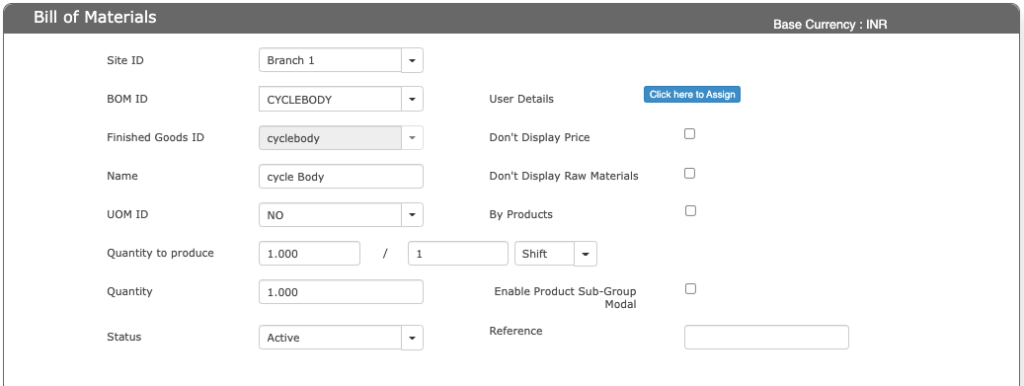
By-Products Screen and how the cost is shared from RM to the by-products.
- In the RM Cost percentage, decide what %age of the RM costs to be considered for the Cost arrival of the By-products
- When you add the By-products thats expected from this Finished Goods reporting (FGR) process, decide the expected Quantity and cost that it would be associated with.
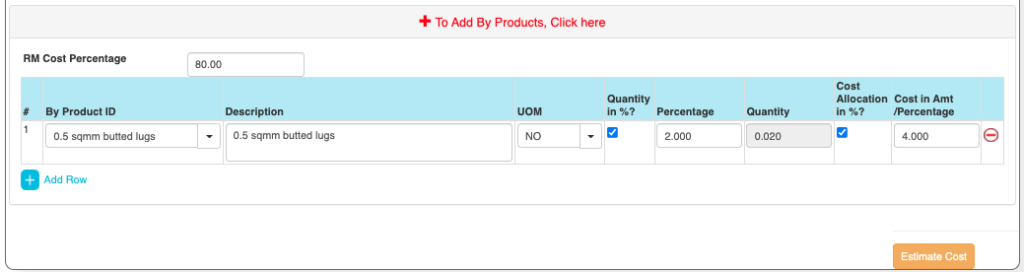
Bill of Materials and RM Cost in %age.
When we use the Steel bars to convert the RM to a Semi Finished goods, it produces the metal scraps that could be sold in the market. In ACTouch ERP, you have an option to capture this scrap material as an input into application (Inventorized) with a suitable unit costs. This helps us to define the Actual FG costs and also the RM cost.
- RM Cost = Rs 100.00
- Labor cost = Rs 25.00
- Scrap material cost = Rs 10.00
- So the FG cost is Rs 115.00
We can decide the cost of the By-Products that are produced by the Finished goods reporting as an automatic process of %age of RM costs as the cost of scrap. This feature helps us to set a %age of RM Cost as by-product costs.
Other Features of Bill of Materials BOM
- You can COPY Bill of Materials from ONE to ANOTHER NAME. Once you copy the details, do the necessary changes and rename the new BOM.
- BOM Update – Select the same BOM ID and do the necessary changes and “SAVE” the BOM.
- You can also upload the Bill of Materials details from “Master data Upload” features. You can also modify the same.