This is an important process to Convert PO-Services to Purchase Order Receipt (POR Services) now or GRN (Goods Receipt Notes). A PO Services order will change to POR Services.
Few important points to note on Purchase Order Receipt (POR) dashboard where you select a PO to book POR Services.
- Purchase Order Receipt. (POR) dashboard will show ONLY those PO’s that are still open. Closed Purchase Orders are not shown.
- All the Vendors details of the selected Purchase Order will come on the Purchase Order Receipt screen.
- Select the RIGHT PO Services to book the services.
- “Stores Person” or the Material Receiver to receive the Services and agree to pay the money.
Important note on Purchase Order Receipt Services (POR) process
We do not allow to pay more than whats is mentioned in PO. If you have to PAY more than whats agreed, then update PO to indicate how much MORE you are paying.
When you receive the services, following process completes. So be careful.
- Services are booked into a respective accounts.
- Supplier Payments amount is updated
- Taxes are shown with how much you paid to Supplier. (Actual Supplier Payments happens at later date). Here the liability is created.
- Purchase Order is closed, if all the materials are received. Else the PO is still open.
- POR Document can be used for the next payments or Purchase Returns, if the received service is wrong.
Convert a PO-Services to a POR Services Master data entry Screen
Below is the POR Dashboard, where we choose a vendor and decide which PO you need to recognise the services.
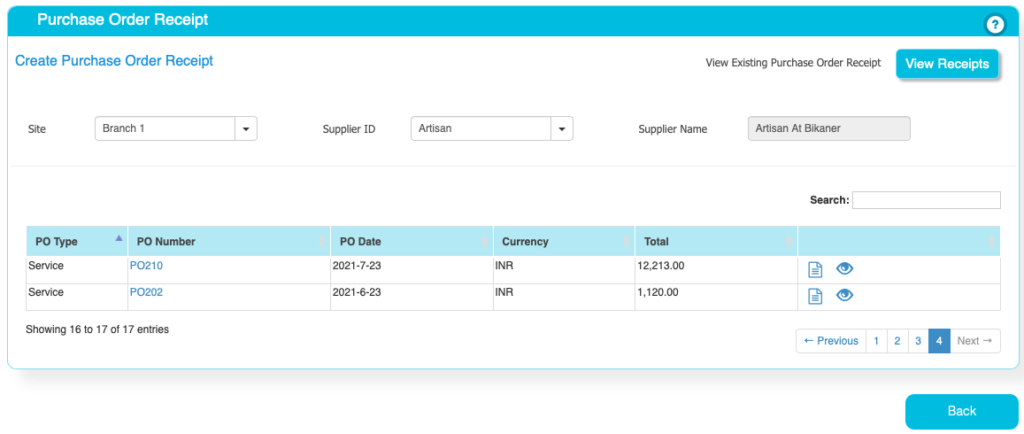
Based on the OPEN PO, all the line details are shown on the Screen. Stores person has to enter the minimum data to complete his transactions.
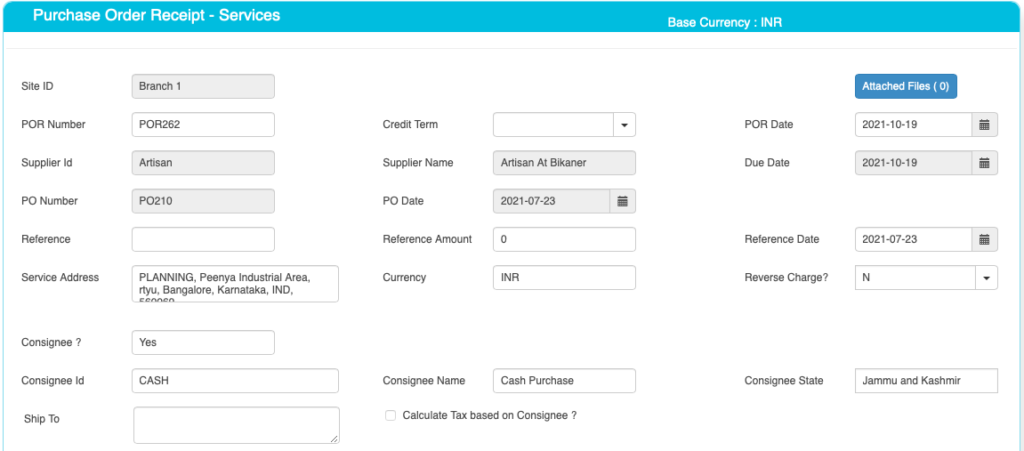
POR Services – Purchase Services Line details are entered as below.
Please read and understand the fields and how it works before you create a new POR.
| Field ID | Field Name | Mandatory? | Field Description and how it helps? |
|---|---|---|---|
| Site ID | Branch Name | No | If you are using Multiple Branches feature then this FIELD appears. Multi Branch / Sites is a feature that can help to make separate document for each SITE / Branches. |
| POR Number | Invoice No | Yes | This is the POR number, a unique number to recognize the document. This is either auto generatedManually you can create. |
| Credit terms | Credit Period | No | Select the Credit terms from the Dropdown. |
| POR Date | POR creation Date | Yes | Effective Date of transaction |
| POR Currency | Currency of Document | Yes | It is the currency used for POR Document / for Transaction. This is also called “Document Currency”. |
| Due Date | Payment due date | Yes | This is the date by which the payment has to be made. |
| PO Number | Purchase Order Number | Yes | Here we are converting a confirmed PO into an POR. So we need the PO Reference. |
| PO date | Date of Purchase Order | Yes | This is the date of the Purchase Order. |
| Supplier ID | Supplier ID | Yes | It is a unique identification number given to each Supplier in ACTouch ERP |
| Supplier Name | Supplier / Party Name | Yes | Supplier Name / Business name. |
| Service Address | Shipping Address | Yes | This is the address of the Supplier where the particular product has to be delivered to. |
| Purchase Order reference | Purchase/Purchase Order number | No | This is Customer Order Number (for reference) |
| Purchase Order Amount | Purchase order amount | No | This is the total amount of the Customer Order (for reference) |
| Purchase Order Date | Purchase order date | No | This is the Customer Order Date (for reference) |
If Consignee = Yes, then we see the below records
Consignee Details.
| Field ID | Field Name | Mandatory? | Field Description and how it helps? |
|---|---|---|---|
| Consignee | Consignee | By Default = NO | This is the Recipient of the Goods that are shipped. It tells whether we have a Consignee or not? |
| Consignee Id | Consignee ID | Yes | This is mandatory, if you enable “Consignee = Yes” This is the identification number given to a consignee. |
| Consignee Name | Name of the Consignee | Yes | Consignee Name / Business Name. |
| Consignee State | Consignee State | Yes | Consignee State and its important for Indian GST purpose. |
| Consignee Shipping Address | Shipping address of Consignee | Yes | Address of the shipment receiver (Consignee). |
| Calculate Tax based on Consignee | Tax on Consignee | By Default = NO | This tells whether to apply the tax on the Consignee or not. |
Select the CATEGORY for which the Finance details are booked when we create a POR.
You can create these CATEGORY at “Accounts Master” menu.
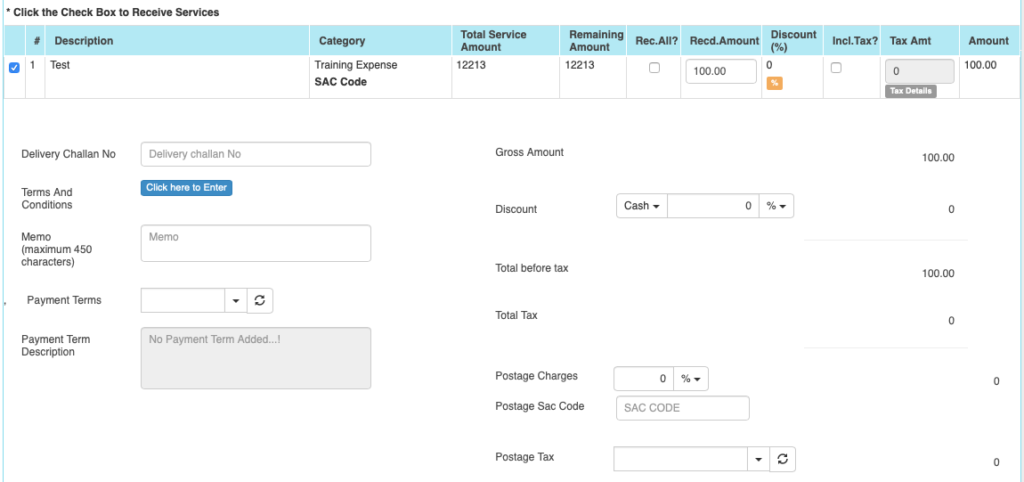
POR Services – Line details are added here.
| Field ID | Field Name | Mandatory? | Field Description and how it helps? |
|---|---|---|---|
| Service Description | Service Description | Yes | It is the description about the Services that’s delivered. |
| Service Category | Accounts to which service is booked | Yes | This is picked from Accounts master. When you select an Account, we book the service revenue to this account. |
| Total Service Amount | Service Amount | Yes | It is the Total Service Amount for the Service. |
| Remaining Service Amount | Remaining Service Amount | Yes | This shows the pending money to Pay the Suppliers. |
| Paid Amount | Paid Amount | Yes | How much you are paying now? |
| Discount | Discount on LINE level | No | Apply the line level DISCOUNT for the Supplier, if any. |
| Tax incl. | Inclusive of Tax | Default = No | Tax include – Yes or No. This feature is used for the MRP types of Products where the TAX is ADDED with UNIT price. So we should show the Basic Product Amount + Taxes Separately. |
| Tax amount | Tax Amount | No | Please select the TAX CODES that are RIGHT for the PRODUCT. If you have setup these data in Product Master, then ERP will pick from there directly. |
| Total | Total Amount | Yes | This is the Total amount of the line item excluding TAX AMOUNT |
| SAC Code | HSN Codes | No | HSN Codes for the Product that are provided by Government. |
| Delivery Challan ID | Delivery Challan NO | No | This is the document from Supplier document as reference. |
| Terms And Conditions | Business Terms And conditions | No | It’s the General Terms and Conditions for the Delivery etc. If you can also make templates and use it. |
| Memo | Additional information | No | You can add more Information about the Purchase Order. |
| Payment terms | Payment terms | No | These give us the details about payment terms between the two Parties that they have agreed on. You can define multiple “Payment Terms” in Master and use them. |
| Payment Terms Description | Payment Terms | No | This is description of Payment terms. |
| Sub Total | Total price | Yes | Subtotal of the Order. |
| GROSS / Cash Discount | Discount on the total Payment | No | It’s the Overall discount on the Order. Two types Cash Discount – You can give the Discount in “Amount” only.Trade Discount – You can give either in “%age“ or in “AMOUNT” |
| Total before tax | Amount before tax | Yes | It’s the Total amount without Tax amount |
| Total tax | Tax amount | Yes | It’s the total Tax on the line items. |
| Round off | Rounded off amount | No | Enter the Amount, if you want to change it. Its small amount that can be added or removed from the TOTAL AMOUNT to round-off. |
| Total | Total Amount of the Order | Yes | This is the total Order amount after rounding off. |
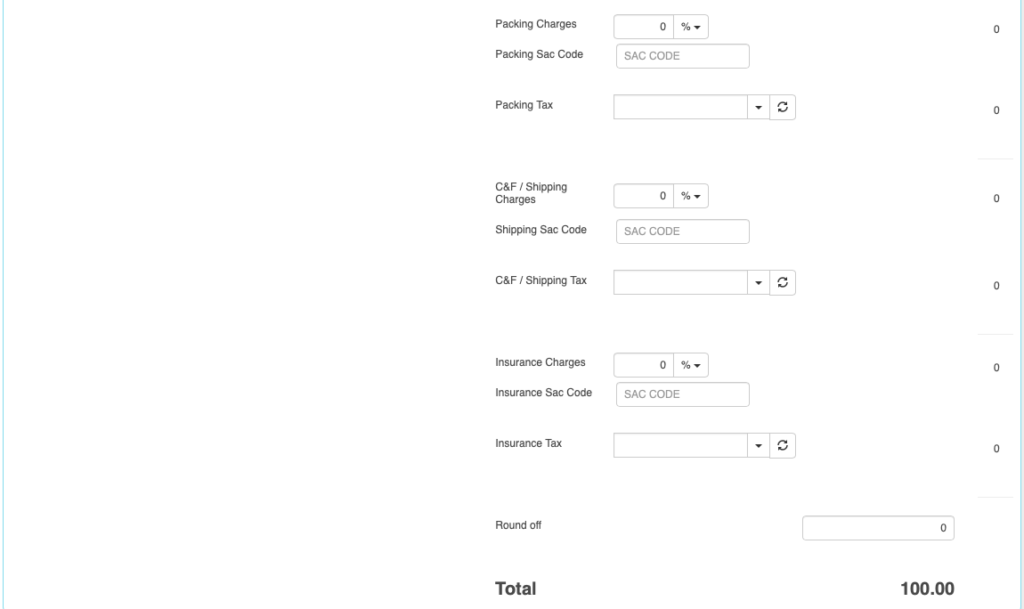
The below Charges data are shown based on the “Purchase Settings” and enable the charges that you need.
| Field ID | Field Name | Mandatory? | Field Description and how it helps? |
|---|---|---|---|
| Postage Charges | Postage Amount, if any | No | Enter the Amount, if you need it. (Other charges for Order). Enter the Postage charges that will be billed to the Buyer, if any. |
| Postage SAC CODE | SAC Code | No | Enter the SAC Code, if you need it. |
| Postage Tax | Postage Tax | No | Select the Taxes, if you need it. This gives the tax levied for postage.it comes under different GST slabs for the type of product. |
| Packing Charges | Packing Charges, if any | No | Enter the Amount, if you need it. (Other charges for Order). This is the Charges for the product that’s billed to the buyer, if any |
| Packing SAC CODE | SAC CODE | No | Enter the SAC Code, if you need it. |
| Packing Tax | Tax for the Charges | No | Select the Taxes, if you need it. This gives the total TAX on transport cost of the product. |
| Shipping Charges | Shipping Charges, if any | No | Enter the Amount, if you need it. (Other charges for Order). This is the Shipping Charges for the product that’s billed to the buyer, if any |
| Shipping SAC CODE | Shipping SAC CODE | No | Enter the SAC Code, if you need it. |
| Shipping Tax | Tax for the Charges | No | Select the Taxes, if you need it. This gives the total TAX on transport cost of the product. |
| Insurance Charges | Insurance Amount, if any | No | Enter the Amount, if you need it. (Other charges for Order) Enter the Insurance amount for the product to be delivered, if any |
| Insurance SAC CODE | Insurance SAC CODE | No | Enter the SAC Code, if you need it. |
| Insurance Tax | Tax for the Charges | No | Select the Taxes, if you need it. This gives the total TAX on the freight insurance amount. |
POR Services is a simple process to convert a PO-Services when you receive those services from a vendor.