Sales Quotes or Sales Quotations are an important document in the Sales cycle. Whenever a customer buys any items or services, the first thing he would ask is to send a “Sales Quotes”. Sales Quotation contains all the details of Products, Quantity, Unit price or Services thats provided etc.
Further to this, the customer / prospects would begin the negotiation works. So a Sales Quote should provide the below functionality to any customer.
- Capture the customer requirements.
- Collect the Product or services details. In case of a customised solution, you would need to describe all the specifications, acceptance criteria etc.
- Define the payments terms like – “100% advance” or “50% advance and remaining after the delivery” etc.
- Define and add the “Terms and Conditions” that are specific to this customer.
- if you want, you can update the same Sales Quote and change the VERSION NO to next one. This makes a new Sales Quote with new version number.
In ACTouch ERP, you can create Sales Quotes of 2 types.
- Sales Quotes – Inventory – Here its mainly for Products and its quantities.
- Sales Quotes – Services – For Services.
Please make sure, you completed the Sales Settings
Create a Sales Quotes – Inventory / Services
Creating a Sales Quotes for inventory or Services item has a basic difference of adding LINE ITEMS and the details. Rest of the fields and the details are same as before.
Step 1 – Select the ORDER TYPE = INVENTORY / SERVICES
This will show the respective screen to enter the details
Step 2 – Select the customer and his detail, Date of the Quote, Whats the validity of the quote etc.
Main screen is as below.

Field details are as below.
| Field ID | Field Name | Mandatory? | Field Description and how it helps? |
|---|---|---|---|
| Site ID | Branch Name | No | If you are using Multiple Branches feature then this FIELD appears. Multi Branch / Sites is a feature that can help to make separate document for each SITE / Branches. |
| SQ Number | Sales Quote No | Yes | This is the Sales Quote number, a unique number to recognize the document. This is either auto generatedManually you can create. |
| SQ Rev No | Sales Quote Revision NO | Yes | By Default its “1” It gives client a flexibility to create the version when they change the data. |
| Validity | Valid Duration | No | Select the Validity to ensure the duration for Quote Validity. |
| SQ Date | SO creation Date | Yes | Effective Date of transaction |
| SQ Currency | Currency of Document | Yes | It is the currency used for SQ for Transaction. This is also called “Document Currency”. |
| Quotation Due Date | Quotation due date | Yes | This is the date by which the Quotation will expire. |
| Customer ID | Customer ID | Yes | It is a unique identification number given to each Customer in ACTouch ERP |
| Customer Name | Customer / Party Name | Yes | Customer Name / Business name. |
| Shipping Address | Shipping Address | Yes | This is the address of the customer where the particular product has to be delivered to. |
| Order reference | Purchase/sales order number | No | This is Customer’s Order Number (for reference) |
Sales Quotes – Line Details
Here we are showing the details of a “Sales Quotes – Services”. In the case of the Inventory, you will have the product details, Quantity to SELL and UNIT PRICE. Rest of the data is same.
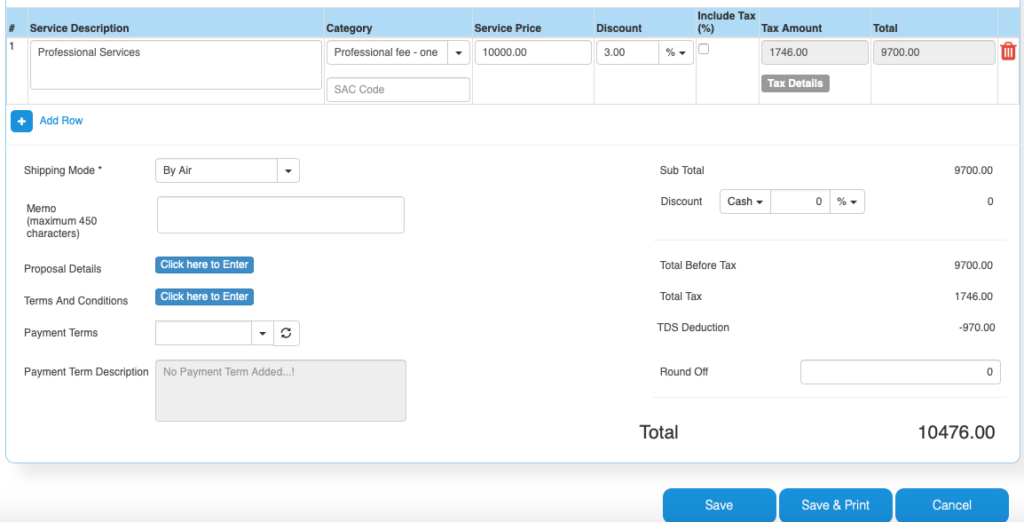
Line details as below (please note the details of a “Sales Quotes – Services” been shown)
| Field ID | Field Name | Mandatory? | Field Description and how it helps? |
|---|---|---|---|
| Service Description | Service Description | Yes | It is the description about the Services that’s delivered. |
| Service Category | Accounts to which service is booked | Yes | This is picked from Accounts master. When you select an Account, we book the service revenue to this account. |
| Service Price | Service Price | Yes | It is the Unit price of the Service. |
| Discount | Discount on LINE level | No | Apply the line level DISCOUNT for the Customer, if any. |
| Tax incl. | Inclusive of Tax | Default = No | Tax include – Yes or No. This feature is used for the MRP types of Products where the TAX is ADDED with UNIT price. So we should show the Basic Product Amount + Taxes Separately. |
| Tax amount | Tax Amount | No | Please select the TAX CODES that are RIGHT for the PRODUCT. If you have setup these data in Product Master, then ERP will pick from there directly. |
| Total | Total Amount | Yes | This is the Total amount of the line item excluding TAX AMOUNT |
| SAC Code | HSN Codes | No | HSN Codes for the Product that are provided by Government. |
| Shipping Mode | Mode of Delivery | No | How the service would be delivered. |
| Terms And Conditions | Business Terms And conditions | No | It’s the General Terms and Conditions for the Delivery etc. If you can also make templates and use it. |
| Memo | Additional information | No | You can add more Information about the Sales Order. |
| Payment terms | Payment terms | No | These give us the details about payment terms between the two Parties that they have agreed on. You can define multiple “Payment Terms” in Master and use them. |
| Payment Terms Description | Payment Terms | No | This is description of Payment terms. |
| Sub Total | Total price | Yes | Subtotal of the Order. |
| GROSS / Cash Discount | Discount on the total Payment | No | It’s the Overall discount on the Order. Two types Cash Discount – You can give the Discount in “Amount” only.Trade Discount – You can give either in “%age“ or in “AMOUNT” |
| Total before tax | Amount before tax | Yes | It’s the Total amount without Tax amount |
| Total tax | Tax amount | Yes | It’s the total Tax on the line items. |
| Round off | Rounded off amount | No | Enter the Amount, if you want to change it. Its small amount that can be added or removed from the TOTAL AMOUNT to round-off. |
| Total | Total Amount of the Order | Yes | This is the total Order amount after rounding off. |