Sales Order is a document that’s created for a Customer who wants us to sell specific Products, Units and Quantity as per his document. This is a contractual document as Customer will receive the materials based on the same. Sales Order for Inventory is a type of Order thats created by seller to meet customer needs. This section explains on how to create a Sales Order for Inventory items.
in ACTouch ERP, you can make Sales Orders for 2 main category.
- Sales Order for Inventory
- Sales Order for Services items (Typically for Consulting Business, Services etc)
When you click on the Sales Order Option on the Sales Dashboard, it shows the screen as below. This screen helps you enter the Order ID, Customer Details, when the materials should be delivered and also the agreed Unit Price per item.
Basic Data settings to complete before you begin this operations.
Please complete the basic data settings to before start the operations. Few of these data are shown on the screen based on the settings done in Sales Settings
How to create a Sales Order and Invoice – Video Help
Sales Order for Inventory looks as below
When you select the Sales Order – Inventory menu, you see the below page with details that needs to be entered.
Here you would select the Customer to whom you received the Sales Order for the Purchase Order thats received from Customer. So ensure that his data and also where the materials should be delivered are right.
Note: Typically a Customer sends his Purchase Order. We create the Sales Order as an acknowledgement towards the same. Few customers also create an “Order Acknowledgement (OA)” Document for the same.
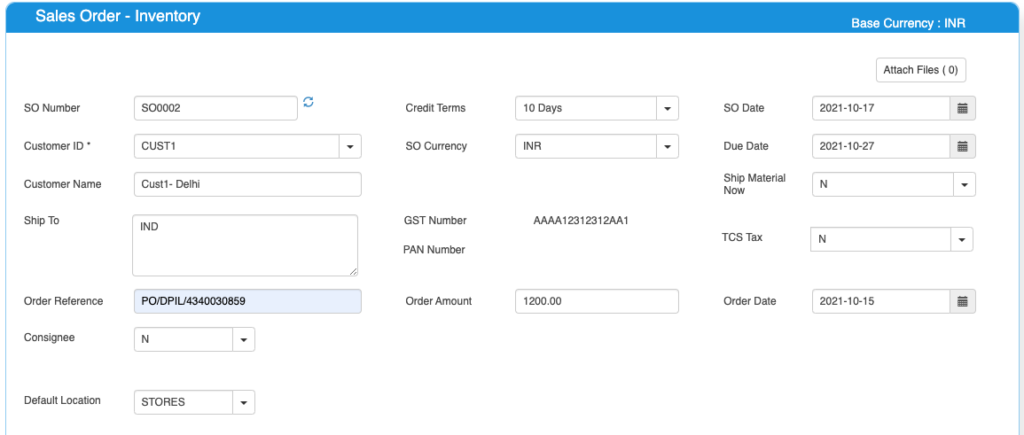
Details of fields and what it means are here.
| Field ID | Field Description | Needed? | Field Description and how it helps? |
|---|---|---|---|
| Site ID | Branch Name | No | If you are using Multiple Branches feature then this FIELD appears. Multi Branch / Sites is a feature that can help to make separate document for each SITE / Branches. |
| SO Number | Sales Order No | Yes | This is the Sales Order number, a unique number to recognize the document. This is either auto generatedManually you can create. |
| Credit terms | Credit Period | No | Select the Credit terms from the Dropdown. |
| SO Date | SO creation Date | Yes | Effective Date of transaction |
| SO Currency | Currency of Document | Yes | It is the currency used for SO Document / for Transaction. This is also called “Document Currency”. |
| Due Date | Payment due date | Yes | This is the date by which the payment has to be made. |
| Customer ID | Customer ID | Yes | It is a unique identification number given to each Customer in ACTouch ERP |
| Customer Name | Customer / Party Name | Yes | Customer Name / Business name. |
| Ship To | Shipping Address | Yes | This is the address of the customer where the particular product has to be delivered to. |
| GST Number / TAX ID | Customer Tax ID | No | This gives Customer TAX NO. It’s a unique ID necessary for businesses. |
| PAN Number | Permanent Account Number | No | This is the Permanent Account Number of the individual / Business. |
| Ship material now | Material to be shipped | Optional Default Value = N | This tells us whether these Products to be delivered immediately or later on some date. This creates INVOICE immediately. |
| TCS Tax | Tax Collected at Source Amount | Default value = N | Enable the feature, if you need it. This is the tax payable by a seller, which he collects from the buyer at the time of sale. |
| Order reference | Purchase/sales order number | No | This is Customer’s Order Number (for reference) |
| Order Amount | Purchase order amount | No | This is the total amount of the Customer Order (for reference) |
| Order Date | Purchase order date | No | This is the Customer Order Date (for reference) |
| Default Location | Default Storage location | No | The default Materials location to Pick the Products for Sales Order. |
Sales Order for Inventory – Enter the PRODUCT Master / Items to sell here with Quantity, Units and Selling Price. If you have set the Taxes in Product master, they would appear here.
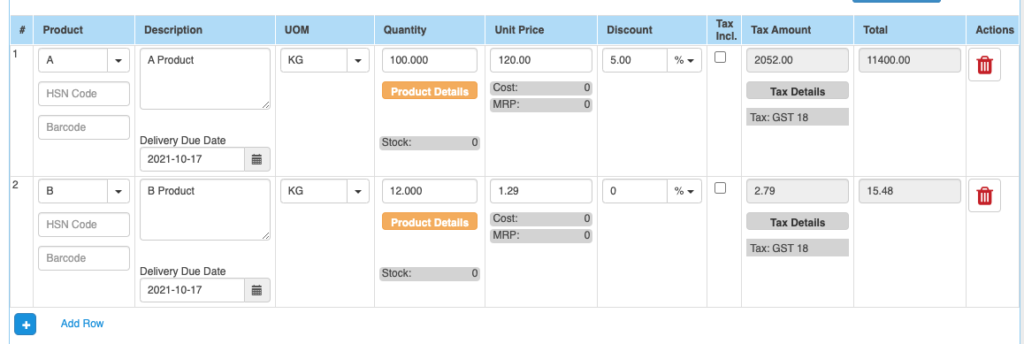
| Field ID | Field Name | Needed? | Field Description and how it helps? |
|---|---|---|---|
| Product Group, Subgroup1, Subgroup2, Subgroup3. | Product Group, Subgroup1, Subgroup2, Subgroup3 drop down values. | NO | These are the data helps to select the right PRODUCT for the line item. These data appears on the screen, if you enable “Product Group = Yes” in the “Sales Settings”. |
| Product ID | Product ID | Yes | Select Product ID for Sales. |
| Product Description | Product Description | Yes | It is the description about the product. |
| UOM | Unit Of Measure | Yes | Unit of Measurement of the Product. If you have an Alternate UOM, then select the same here for the Product that you are selling. |
| Quantity | Quantity Measure | Yes | This is the Selling quantity |
| Unit Price | Unit Price | Yes | It is the Unit price of the product. |
| Discount | Discount on LINE level | No | Apply the PRODUCT level DISCOUNT for the Customer, if any. |
| Tax incl. | Inclusive of Tax | Default = No | Tax include – Yes or No. This feature is used for the MRP types of Products where the TAX is ADDED with UNIT price. So we should show the Basic Product Amount + Taxes Separately. |
| Tax amount | Tax Amount | No | Please select the TAX CODES that are RIGHT for the PRODUCT. If you have setup these data in Product Master, then ERP will pick from there directly. |
| Total | Total Amount | Yes | This is the Total amount of the line item excluding TAX AMOUNT |
| HSN Code | HSN Codes | No | HSN Codes for the Product that are provided by Government. |
| Bar Codes | Bar code No | No | Bar codes helps to pick the items from master. |
| Line Due date | Date when the materials to be recd. | No | This is LINE specific DUE date for the item to be SOLD or RECD. |
Sales Order for Inventory – Financial Details like Charges, Terms and Conditions etc.
Select the Terms and Conditions, other charges to be collected from Customer etc.
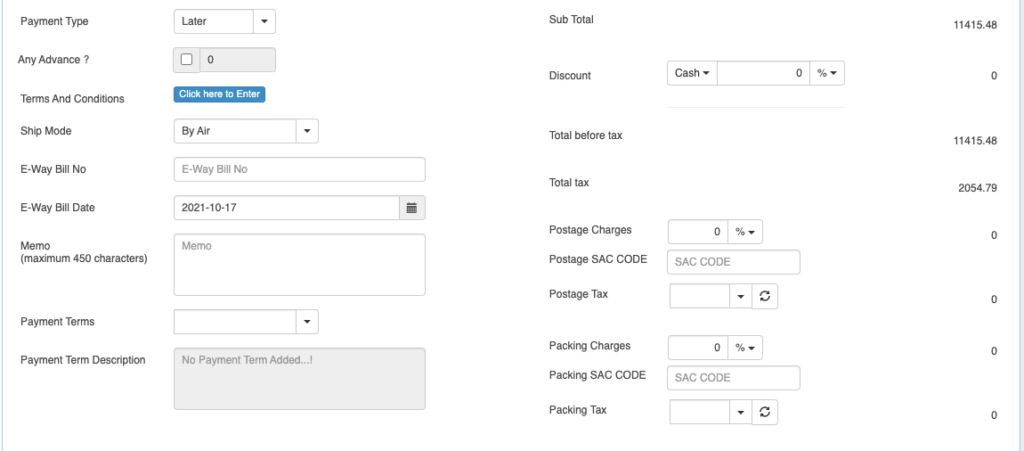
| Field ID | Field Name | Needed? | Field Description and how it helps? |
|---|---|---|---|
| Sub Total | Total price | Yes | Subtotal of the Order. |
| Payment Type | Payment (Now or later) | By default – “LATER” | It describes whether the payment will be made immediately or at a later stage. Based on the same, a Financial Voucher is made. |
| Any Advance? | For the Advance Payment | No | In few cases, when you make a SO, you can also receive the Advance money from Customer. ERP helps you to make an Advance Voucher as part of this. |
| Terms And Conditions | Business Terms And conditions | No | It’s the General Terms and Conditions for the Delivery etc. If you can also make templates and use it. |
| Ship Mode | Transport mode | No | This describes us about the type of transport for delivery. It may be by Air, Cargo, etc. |
| eWay Bill No | eWay Bill No | No | If you are shipping the items, then you can enter the eWay Bill no that’s generated by Indian Govt Portal. |
| eWay Bill Date | eWay bill Date | No | Date of the eWay Bill specific to Indian Govt |
| Memo | Additional information | No | You can add more Information about the Sales Order. |
| Payment terms | Payment terms | No | These give us the details about payment terms between the two Parties that they have agreed on. You can define multiple “Payment Terms” in Master and use them. |
| Payment Terms Description | Payment Terms | No | This is description of Payment terms. |
| GROSS / Cash Discount | Discount on the total Payment | No | It’s the Overall discount on the Order. Two types Cash Discount – You can give the Discount in “Amount” only.Trade Discount – You can give either in “%age“ or in “AMOUNT” |
| Total before tax | Amount before tax | Yes | It’s the Total amount without Tax amount |
| Total tax | Tax amount | Yes | It’s the total Tax on the line items. |
| Round off | Rounded off amount | No | Enter the Amount, if you want to change it. Its small amount that can be added or removed from the TOTAL AMOUNT to round-off. |
| Total | Total Amount of the Order | Yes | This is the total Order amount after rounding off. |
Optional fields to collect the Additional charges.
| Field ID | Field Name | Needed? | Field Description and how it helps? |
|---|---|---|---|
| Postage Charges | Postage Amount, if any | No | Enter the Amount, if you need it. (Other charges for Order). Enter the Postage charges that will be billed to the Buyer, if any. |
| Postage SAC CODE | SAC Code | No | Enter the SAC Code, if you need it. |
| Postage Tax | Postage Tax | No | Select the Taxes, if you need it. This gives the tax levied for postage.it comes under different GST slabs for the type of product. |
| Packing Charges | Packing Charges, if any | No | Enter the Amount, if you need it. (Other charges for Order). This is the Charges for the product that’s billed to the buyer, if any |
| Packing SAC CODE | SAC CODE | No | Enter the SAC Code, if you need it. |
| Packing Tax | Tax for the Charges | No | Select the Taxes, if you need it. This gives the total TAX on transport cost of the product. |
| Shipping Charges | Shipping Charges, if any | No | Enter the Amount, if you need it. (Other charges for Order). This is the Shipping Charges for the product that’s billed to the buyer, if any |
| Shipping SAC CODE | Shipping SAC CODE | No | Enter the SAC Code, if you need it. |
| Shipping Tax | Tax for the Charges | No | Select the Taxes, if you need it. This gives the total TAX on transport cost of the product. |
| Insurance Charges | Insurance Amount, if any | No | Enter the Amount, if you need it. (Other charges for Order) Enter the Insurance amount for the product to be delivered, if any |
| Insurance SAC CODE | Insurance SAC CODE | No | Enter the SAC Code, if you need it. |
| Insurance Tax | Tax for the Charges | No | Select the Taxes, if you need it. This gives the total TAX on the freight insurance amount. |
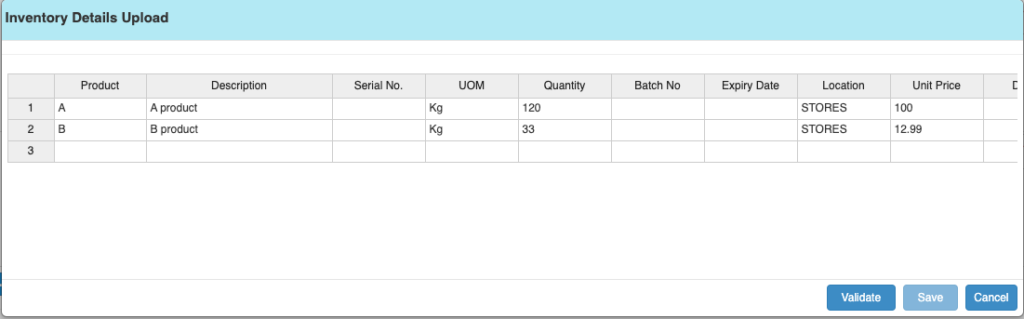
Sales Order for Inventory Product details Data Upload
Few customers, who manage the Sales Orders with 100s of line items, it takes time to enter the data one by one. In few cases, it may be easy to create these data in Excel and upload them into ERP.
We built an interface for the Data upload that’s similar to an excel screen interface.
- You create the product line details with necessary fields.
- Paste the data on the Excel Interface
- Click on “Validate” and this process will ensure the Accuracy of Data.
- If you find any errors, then fix them.
- Once the data is OK, press “save”.
- Now application will start loading the records on the SO LINE Level.
Notes: Don’t upload more than 40 records at a time. This takes around 1 to 2 min to load the data on the screen. So you can upload the data in multiple tranches

| Field Name | Field Name | Needed? | Field Description and how it helps? |
| Consignee | Consignee | By Default = NO | This is the Recipient of the Goods that are shipped. It tells whether we have a Consignee or not? |
| Consignee Id | Consignee ID | Yes | This is mandatory, if you enable “Consignee = Yes” This is the identification number given to a consignee. |
| Consignee Name | Name of the Consignee | Yes | Consignee Name / Business Name. |
| Consignee State | Consignee State | Yes | Consignee State and its important for Indian GST purpose. |
| Consignee Shipping Address | Shipping address of Consignee | Yes | Address of the shipment receiver (Consignee). |
| Calculate Tax based on Consignee | Tax on Consignee | By Default = NO | This tells whether to apply the tax on the Consignee or not. |
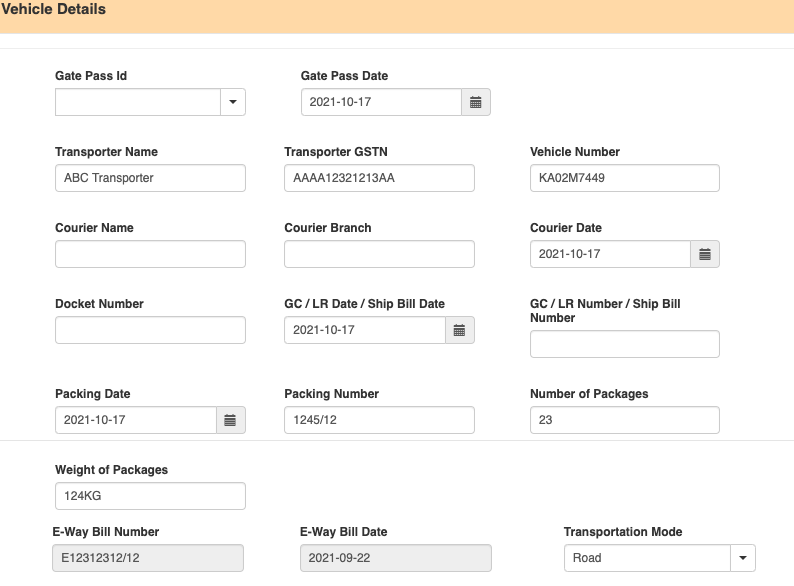
Sales Order for Inventory – Vehicle Details entry
| Field Name | Field Name | Needed? | Field Description and how it helps? |
| Vehicle / Courier details | Vehicle /courier details | No | Enter Vehicle / Courier details like Transporter Name / Courier name, vehicle number, etc. |
| Gate pass Id | Gate Pass Voucher ID | No | This is the GATE Pass no that’s created in GATEPASS Module in ACTouch ERP. This helps to connect the GATE PASS Entry to the Invoice / GRN data. |
| Gate pass Date | Gate Pass Date | No | Date of Gate Pass entry in ERP |
| Transporter Name | Transporter Name | No | Transporter Name / person Name |
| Transporter GSTN | Transporter Tax ID | No | TAX NO. It’s a unique ID necessary for businesses. |
| Vehicle No. | Transporter Vehicle Number | No | Enter Transporter Vehicle Number. |
| Courier Name | Courier Agency Name | No | Courier Agency Name responsible for delivering the product to the customer or businesses. |
| Courier Branch | Courier Branch Name | No | Courier Agencies Branch |
| Courier Date | Date of product dispatch | No | Dispatch Date. |
| Docket Number | Doc No | No | Docket Number |
| GC / LR Date / Ship Bill Date | Receipt of the lorry | No | It is the Date of Receipt LR No etc that’s received from the transporter. |
| GC / LR Number / Ship Bill Number | Lorry receipt number | No | This gives the lorry receipt from the transporting company. |
| Packing Date | Date of package | No | Date the product was packaged. |
| Packing Number | Package number | No | Package no for reference. |
| Number of Packages | Total number of package | No | Total number of packages that’s delivered |
| Weight of Packages | Total weight of the packages | No | Total weight of the packages. |